I don’t really know the reason, but the integrated password manager in Chrome has become awfully and absurdly slow for me. It usually takes multiple seconds to actually realize that the browser has loaded a page with a login field and that it even holds some credentials for it. And I am not exaggerating this: it really does take from 4 to 10 seconds to fill in my username and password, and this is unforgivable. It makes the user experience horrible. You load the page, you see ~ all JS has been executed, everything is in its place and nicely settled, but wait… another couple of seconds ’til you can login.
UPDATE! Please see the discussions here and here.
UPDATE #2! I believe the Chrome team has implemented a fix for this since the now-beta version 55.x.x.x brings up the password management window instantly and doesn’t hang.
I have no idea how many passwords there are in my Chrome password manager but it goes without saying that might have something to do with the slowness. Of course, one might say, an engineering error or a place to optimize the software, since no matter how many pairs of credentials I have stored there, it should be fast and not make the user sit and wait (and really, how many can you even have so that it would realistically be OK to take so long to check them?).
I’m planning to do some testing and go through the db to see if the waiting time cuts off and file a bug report if needed. Huh.
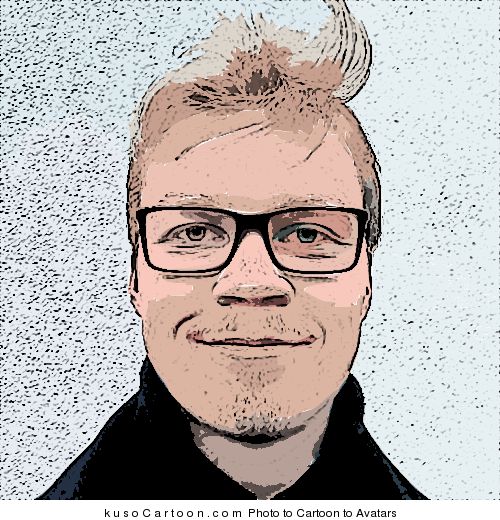
I’m having the same issue. Did you happen to find a solution? I know my database has thousands of entries.
No, haven’t had the time to do it yet. If anyone wants to dig around and file a bug report, this is the place to do so: https://crbug.com
takes like 10min for mine, 1000’s of entries or so
firefox takes 0s… same data set
Check out the links I added to the post!
This worked for me. After weeks of agonizing over whether to reset my Chrome settings, I finally bit the bullet. Within 1 minute it was all fixed, my passwords were loading within a fraction of a second.
To reset your Chrome settings, click on the three dots (ellipsis) in the top right of the browser and select “Settings”. At the bottom of the page select “Advanced” then at the bottom of the (expanded) page under ”
Reset and clean up”, select “Restore settings to their original defaults”. Click the blue “Reset settings” button. All fixed in under a minute.